You can download the game from here.
First option:
1. Go to the login page
2. Login to your account
• Make sure you are on your character's profile
3. Click REDEEM POINTS
4. Click REDEEM REWARD to redeem the hours you've been on
Tip: For every hour you stay on the game, you get 5 webshop points, 5k Astros, and 25k TR
Second option:
1. Go to the login page
2. Login to your account
• Make sure you are on your character's profile
3. Click EXCHANGE TR FOR ASTROS
4. Click EXCHANGE
• This exchanges the TR you have to Astros
Item codes are giveaway/event redeem codes that has been given to you by a staff member.
1. Go to the login page
2. Login to your account
3. Enter your login credentials
4. Click REDEEM CODE that is under your VIP level and in-game name
5. Enter the item code
6. Click OK
You can buy them both from the webstore.
For event schedule and information , check the top post in #events ( on our Discord server ) to see the schedule of each Game Master's events (Moderators/Administrators are surprise event holders therefore they do not have a schedule). Of course, there are chances for a Game Master to host an event even though it is not on their schedule. There are also chances for Game Masters to be unable to host their scheduled events due to personal matter and such so please do not harass them if they do not host.
If you are unable to type your login info on the login screen when you get on the game,
press the ALT + SHIFT keys ( or WINDOWS + SPACEBAR ) keys together and change to English keyboard.
If you are still unable to type, make sure that you have an English keyboard (US or UK) setting.
In order to retrieve your password, you need to remember the the email or the PIN you created when you registered the account.
Go to this page to retrieve your account.
You need to allow up to 15 minutes for the verification email to be in your inbox.
Just simply create your character in-game then you can freely log-in the website afterwards. however, e-mail verification is needed in case you lost your account details or wish to access the webstore.
If it's been more than 24 hours and you still haven't received your verification email , please contact a staff member on the Global Talesrunner Discord server in the #help channel
This error occcurs when your antivirus attemps to read the game data to analyise it and the game sees that as an attempt of modifiying the gamefiles
You either have to turn off all antiviruses, Windows Defender included, or add the GTR folder as an exception. If error persists, do a fresh install of the game.
Click here for a guide on how to exculde Global Talesrunner from Windows Defender.
1. Open Windows Defender Security Center.
2. Click Virus & threat protection.
3. Click the Virus & threat protection option.
4. Under "Exclusions," click the Add or remove exclusions option.
5. Click the Add an exclusion button.
6. Select the content you want to exclude from Windows Defender Antivirus, such as:
• File — Excludes only one file per exclusion.
• Folder — Excludes a folder and its content, including sub-folders.
• File type — Instead of excluding files and folder locations, you can configure the antivirus to ignore files with a specific extension no matter their location.
• Process — Excludes background processes by name.
7. Continue with the on-screen directions to add the new exclusion depending on your selection. (For example, if you select File, you simply need to browse and select the file you want to exclude. Or if you select the File type option, you only need to enter the extension of the file format to skip during scans.)
Once you complete these steps, you may need to repeat the instructions to exclude other items you don't want the antivirus to scan to avoid false positives.
At any time, you can remove an exclusion using the same instructions, but on step No. 5, make sure to select the item and click the Remove button.
The error MSVCP140.dll is missing is often related to Visual C++ libraries.
To fix the error you need to download the Visual C++ libraries from: .
The latest supported Visual C++ downloads - Microsoft
If the error still occurs, try getting both x64 & x86 versions.
Remember to restart your computer after installing Visual C++.